Introduction
Divi Theme, a powerful and versatile WordPress theme, is a favorite among website developers and designers for its user-friendly interface and robust features. Keeping your Divi Theme updated is crucial for various reasons, ranging from security enhancements to improved performance and bug fixes.
Why Update Divi Theme?
Security Enhancements
One of the primary reasons to update Divi Theme is to ensure the security of your website. Developers constantly release updates with strengthened security measures, protecting your site from potential vulnerabilities.
Bug Fixes and Improved Performance
Updates often include bug fixes, addressing issues that might affect your website’s functionality. Additionally, performance improvements are introduced, optimizing your site’s speed and responsiveness.
Compatibility with Latest WordPress Version
As WordPress evolves, so does Divi Theme to maintain compatibility. Updating your theme ensures a seamless integration with the latest WordPress version, preventing compatibility issues that may arise if you fall behind.
Before You Start: Backup Your Website
Before diving into the updating process, it’s crucial to back up your website. This precautionary step ensures that in the rare event of an update causing issues, you can easily revert to the previous version.
It’s recommended to use reliable backup tools such as UpdraftPlus or Solid Backups to safeguard your website data.
Checking Current Divi Version
Locating your current Divi Theme version is the first step in the updating process. This information is essential to determine whether an update is necessary and to follow the correct steps.
Knowing your current version also helps in troubleshooting potential issues during the update process.
Understanding Update Notifications
Recognizing update notifications is key to timely updates. These notifications can appear in the WordPress dashboard, indicating available updates for themes and plugins.
Ignoring or delaying these notifications can leave your website vulnerable to security threats, so it’s essential to stay proactive.
Updating Divi Theme Manually
Step-by-Step Guide for Manual Updates
- Download the Latest Divi Theme Version
- Visit the official Elegant Themes website and log in to your account.
- Download the latest Divi Theme version.
- Access Your WordPress Dashboard
- Navigate to the ‘Themes’ section in your WordPress dashboard.
- Deactivate Divi Theme
- Switch to a default WordPress theme temporarily.
- Delete Old Divi Theme Version
- Delete the old version to avoid conflicts.
- Upload and Activate the New Version
- Upload the downloaded Divi Theme file and activate it.
- Verify and Test
- Ensure the update was successful by checking your website.
- Test various elements to ensure functionality.
Troubleshooting Common Issues
- White Screen of Death: Check for compatibility issues with plugins.
- Missing Styles or Elements: Clear browser cache and refresh.
Updating Divi Theme Automatically (recommended)
Utilizing WordPress automatic updates streamlines the process. To enable automatic updates for Divi Theme:
- Access Your WordPress Dashboard
- Navigate to ‘Dashboard’ > ‘Updates.’
- Enable Automatic Updates
- Check the box next to “Divi Theme” to enable automatic updates.
- Monitor Updates Regularly
- Ensure your theme stays updated automatically.
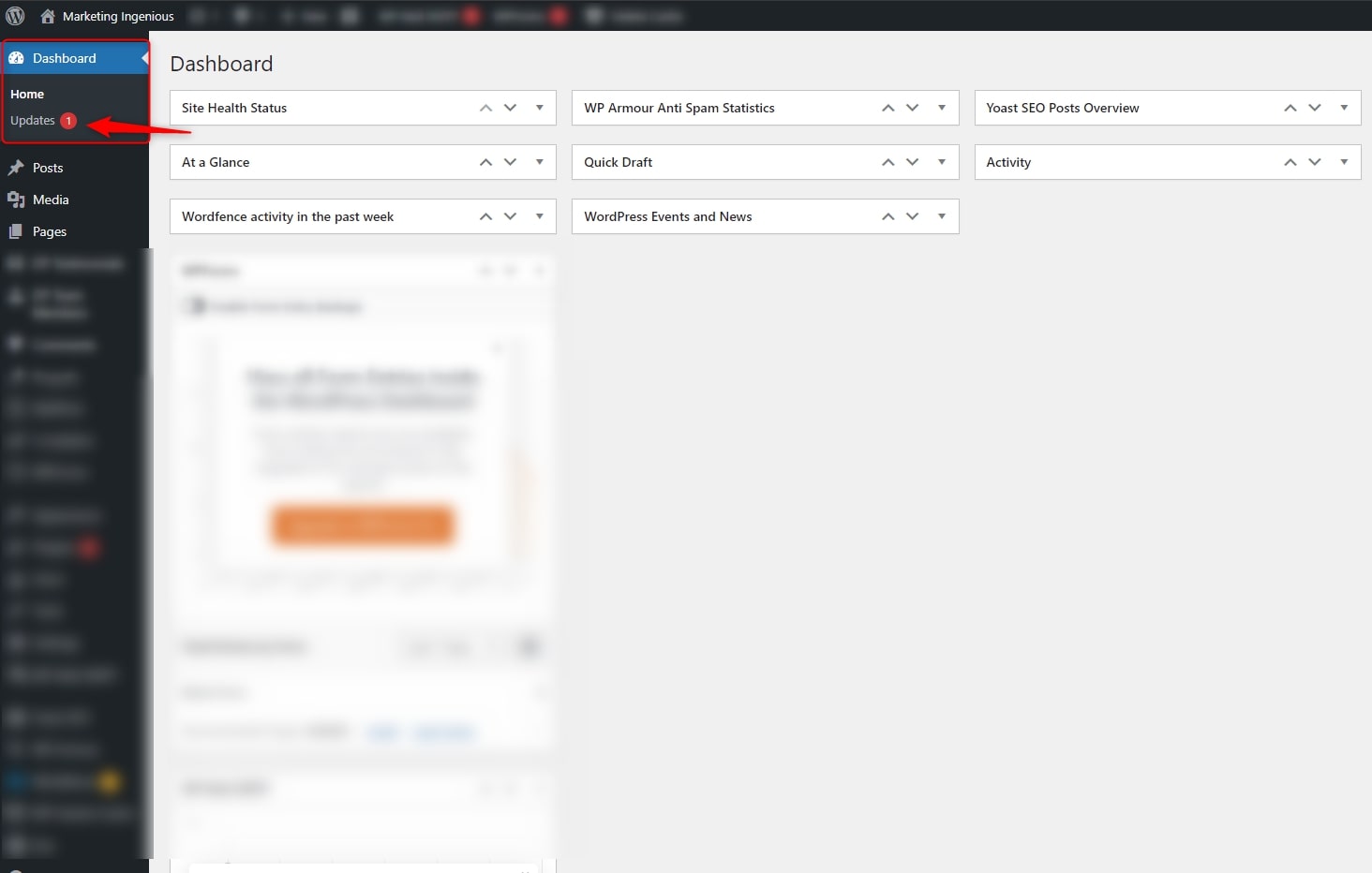
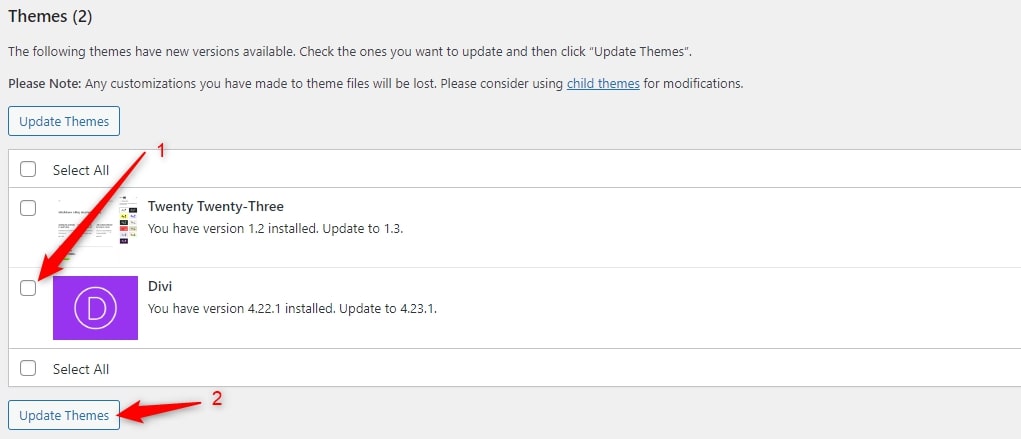
Testing Your Website After the Update
After updating, thoroughly test your website to identify any issues that may have arisen. Check pages, forms, and plugins to ensure everything functions as intended.
Common issues may include broken layouts, missing images, or form malfunctions. Address these promptly to maintain a positive user experience.
Handling Compatibility Issues
Plugins and Divi Compatibility
Some plugins may not be immediately compatible with the latest Divi Theme version. Before updating, check for plugin compatibility and update them accordingly.
If compatibility issues arise, reach out to the plugin developers for updates or alternatives.
Rolling Back to Previous Versions
In rare cases, an update may cause unexpected issues. If needed, rolling back to the previous Divi Theme version can be a lifesaver.
Follow these steps:
- Deactivate and Delete the Updated Version
- Switch to a default WordPress theme.
- Delete the updated Divi Theme version.
- Upload and Activate the Previous Version
- Upload the previous Divi Theme version and activate it.
- Verify and Test
- Confirm the rollback was successful by checking your website.
- Test thoroughly to ensure no lingering issues.
Best Practices for Divi Theme Updates
Regularity of Updates
Make updating your Divi Theme a regular practice. Set a schedule to check for updates and perform them promptly.
Staying Informed about Divi News
Stay connected with the Divi community and official channels for the latest news and updates. Being informed allows you to anticipate changes and updates.
Common Mistakes to Avoid
Skipping Backups
Never skip the backup step before updating. It’s a safety net that can save your website in case of unforeseen issues.
Ignoring Compatibility Checks
Always check the compatibility of your plugins before updating. Ignoring this step can lead to functionality issues and potential conflicts.
Divi Theme Support Resources
For additional support and resources:
- Divi Community Forums: Engage with other users and seek advice.
- Official Support Channels: Reach out to Elegant Themes for direct assistance.
User Experiences and Success Stories
To inspire confidence in updating, here are some user experiences:
- Increased Website Speed: Users notice a significant improvement in site speed.
- Enhanced Design Options: Positive feedback on new design features.
- Smoother User Experience: Success stories of seamless updates.
Conclusion
Updating your Divi Theme is a straightforward process that ensures your website remains secure, performs optimally, and stays compatible with the latest WordPress version. By following the outlined steps, you’ll be able to navigate updates confidently and enjoy the benefits they bring.

